How to Set Up Wavlink AC1200 Extender?
The Wavlink AC1200 WiFi range extender/repeater is a network booster which provides up to 1200 Mbps speed when connected with the host router. You will surely able to the eliminate the dead zones of your house with the help of the Wavlink extender setup.
Here, you will get to know how to connect the Wavlink AC1200 repeater with your home router. There are several methods and all are simple and easy to learn:
- Connect via WPS
- Configure via interface
- Setup using Wavlink app
So, let’s dive into this informative guide:
Wavlink Extender WPS Connection
This connection only works if your router supports WPS connection, if not you have to use the AC1200 login interface. In case of router supports WPS apply these steps:
- Plug the extender near your router.
- Find the WPS button on the router and extender.
- Push it once on both of the devices.
- Your extender will show blinking light on the WPS LED.
- Wait, until LED will stops blinking and turns solid.
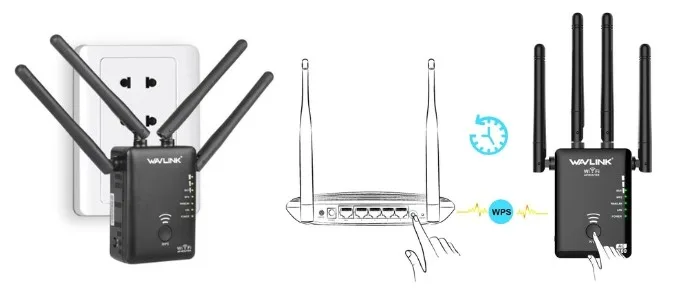
After the connection you can easily use the internet by linking your computer or phone with the extender using the same router SSID password.
Configure AC1200 Extender via Login Interface
In case your router doesn’t supports the WPS, you can use the Wavlink AC1200 login interface. Follow these steps to access the device on your computer and configure the settings.
- Plug the extender nearby the WiFi router.
- Connect the computer with the extender network via cable or SSID (wavlink_XXXX).
- Go into the web browser and visit the ap.setup or IP address 192.168.10.1.
- A Wavlink AC1200 setup page will open up, now you can start to configure the device.
- You have to select the host router network and enter its SSID password to link the devices.
- On the next page after the connection, you have to enter the new SSID username and password of the extender.
- You can also choose same credentials as the router.
After that, click Finish and wait for the process to reach the 100% then click Reboot button.
Manage Your Extender via Wavlink App
You can also use your phone to manage the Wavlink extender settings with the help of the Wavlink app.
- At first, go into the Play Store or App store of your phone and download Wavlink app.
- Open the app and create the account in it via your Email ID and password.
- After accessing the app, select the NEW EXTENDER SETUP option.
- Select the extender and follow the on-screen instructions to connect the phone with the extender.
- On the next page, choose the host router network and enter its password. And tap CONTINUE.
- Next, choose extenders channel and enter the new SSID username and password for your extender.
- Click finish and wait for the process bar to reach the 100%. After that, your device will reboot itself and then you can connect with it.
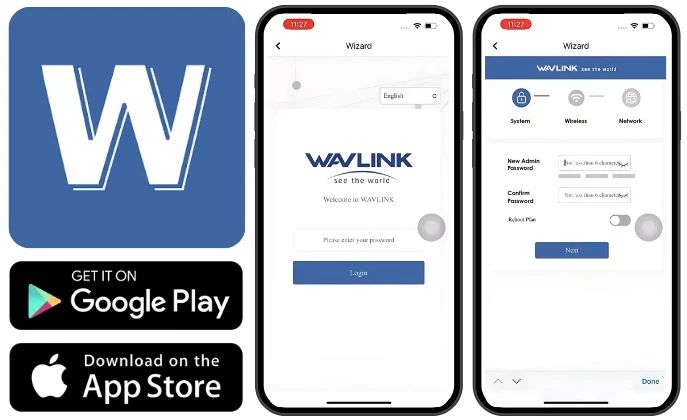

How to Change the Wavlink WiFi Password?
You have to access the device interface or Wavlink app on phone. Go into the Wireless settings > choose SSID > enter new password > Save it to apply.
How to Change Wavlink Admin Password?
Log into the Wavlink login interface with the help of the 192.168.10.1 and go into the Administration option. enter the new admin password and save it to apply.
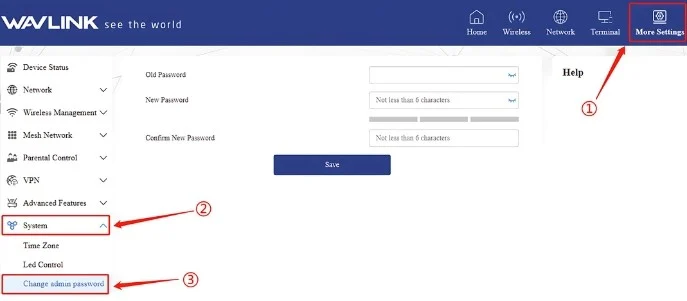
How to Update the Wavlink AC1200 Extender?
You have to download the Wavlink update file for your specific model from the Wavlink official website. Then, access the interface and open the Firmware tab. Paste the downloaded file here and click INSTALL button.
Troubleshooting Tips: Wavlink AC1200 Setup
A Place Your Extender on Optimal Location
After the Wavlink AC1200 setup, it is important that you plug the extender on an optimal but central location of the house. It must be inside the reach of the router and halfway down to the dead zones of your house. Also make sure there is no electronic device powered on nearby the extender.
B Reboot AC1200 Extender Once in Week
Rebooting process will refresh the manage the settings and the hardware of the extender. It will wipe out all bugs from the device. To restart the device, you have to just cut the power supply of the extender and turn it back on. You can do it by pressing the power button twice or unplug/plug the device in the wall outlet.
C Change Admin Password After Setup
It is advisable by the WiFi experts that changing the admin password of the interface will make the network security stronger. So, you must change the admin login password after the setup.
D Reset AC1200 Device to Resolve Technical Issue
To reset the device, there is a reset pinhole button on the device that you have to press and hold for 10 seconds. But after the reset process you have to reconfigure the device from the Wavlink AC1200 login interface or Wavlink app, because reset process will wipe out the data.
