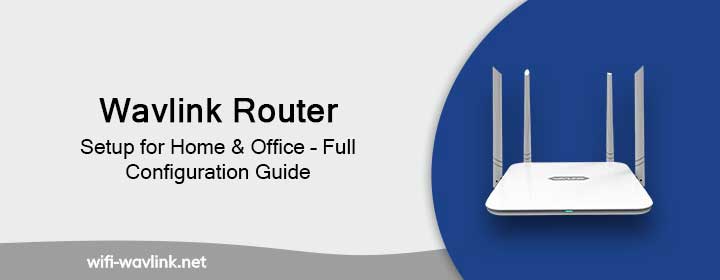
Wavlink Router Setup for Home & Office – Full Configuration Guide
Just bought a new Wavlink router? Now, whether you’re thinking “how do I setup my new Wavlink router?” or “why my WiFi is not working even after connecting to the router?” Well, it’s because the setup is not done properly. Unlike various plug-in devices, Wavlink router setup has a step-by-step configuration procedure for your network to run smoothly.
The following guide will take you through the complete Wavlink router setup process. It’ll also walk you through various other topics related to Wavlink router setup such as, how to secure your network, various other additional settings. It also includes how to change the default Wavlink router login password, updating the firmware, and troubleshoot guide for common issues.
Whether you are looking for a solution to your problem with your existing router, or want to learn the setup process from beginning. The following blog will help you ensure your Wavlink router is fully setup and configured for optimal performance, speed, and security.
What’s in the Box?
The box includes these components:
- Wavlink router device
- Ethernet cable
- Power adaptor
- Quick Start guide/manual
Hardware Setup: Let’s connect the router first
Before moving on to Wavlink login process, it’s essential to complete the physical setup first.
- Plug in router and modem into a power source and turn them ON.
- Connect router’s WAN port with modem’s LAN port via provided ethernet cable.
- Wait for the power & internet LED indicators to turn solid.
- Now, search for available networks on your device and connect to the default Wavlink Wi-Fi network, something like: “WAVLINK_XXXX.”
After completing the physical setup, let’s configure the router. There are two methods for Wavlink router setup i-e, login via IP address and URL.
Wavlink login via IP Address:
Follow these steps to log in to the router’s web management interface via IP Address i-e, “192.168.10.1”
- Connect your router with the device either wirelessly or with the ethernet cable provided.
- Open a web browser (Google, Safari or Firefox, etc.) on your system.
- Type the IP address: 192. 168.10.1 in the search bar of the browser and tap Enter.
- You’ll reach a login dashboard that requires Wavlink router login password & username. The default username and password are usually “admin” unless changed by you.
- Tap Enter to access the router’s settings.
Wavlink login via URL
- If you would rather use a URL in place of the IP address, proceed with these steps:
- Open the internet browser. (Google, Firefox or Safari)
- Enter the router’s URL in the address bar of the browser: http://wifi.wavlink.com
- Enter the credentials provided, i-e username and password.
- Once the necessary credentials have been entered, press Enter to access the administrative interface.
- Now, the administration interface allows you to control a number of parameters.
Setting Up Internet & Wi-Fi
Once you’ve logged in and configured your router properly, you can follow these additional tips to keep you network secure and protected.
Change Wavlink Router Login Password & Username
Rename your network and set a secure and strong password from wireless settings option. Avoid common combinations such as: 12345678 or password for higher security.
Configure Internet Settings
Navigate to network and from WAN settings, select your Internet type based on your ISP’s instructions and if your internet type is:
- PPPoE: You’ve to enter ISP-provided username and password
- DHCP: It’ll auto-detect settings
- Static IP: Manually enter your IP, subnet, and gateway
Change Wavlink Router Login Password
Locate “Admin” and tap on “set new login password to protect dashboard”.
It is necessary for enhanced security of your network. This protects your router’s control panel from unauthorized access.
Your Wavlink router setup is now ready to support all your online activities providing you with a stable, secure, and high-speed internet experience at both home and office. Not only this, the following step-by-step guide will also help you configure Wi-Fi settings, and manage your network efficiently. In any case, if you find yourself stuck and feel like you need further assistance, feel free to reach out to us. We are here to make the most out of your time and effort devoted for the installation of the Wavlink setup.
Frequently Asked Questions
What is the default router login password?
The default credentials for both username and password is “admin” respectively. For some models it could vary. In such cases, check on the label of your router.
I can’t remember the Wavlink router password, what should I do?
Reset the router and it will restore its original settings. Long press the reset button for about 10-15 seconds. This will reset the username and password to their defaults.
Can I access my Wavlink router setup remotely?
Yes, you can access your Wavlink router setup remotely by activating the remote management option in the router settings.
What should I do, if my login page isn’t opening?
Try opening the page once again through the IP address: 192.168.10.1. Also ensure if device is connected to router’s Wi-Fi properly. Try using a different browser or clear cache. Still facing an issue? Reset the router.
My Wi-Fi signal is weak in some of the rooms?
Place the router in center of house or office. Make sure there are no walls or electronic devices such as microwaves, refrigerators blocking the signals.
