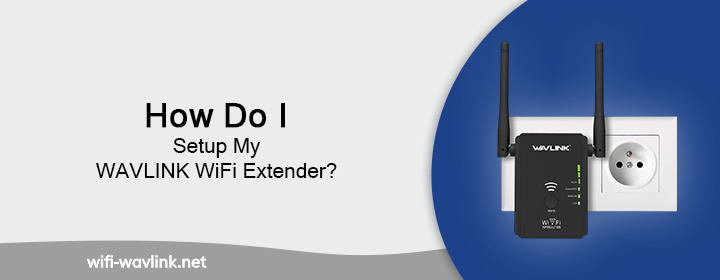
The Wavlink WiFi range extender is the best solution for your house internet dead zones. Just connect it to your router wirelessly or wired and it will eliminate every dead zone in your home. Here in this post, we will provide a guide to complete the Wavlink range extender setup within just a few steps.
Wavlink Range Extender Setup
Step 1: Plug It In
Don’t plug it too far from your router. You want it halfway between your router and the area with weak signal. Starting the setup while it’s too far from the router, you’ll surly run into issues.
So, for setup, just plug it into a wall outlet in the same room as your router. We’ll move it later once everything’s working.
Step 2: Wait for the LED Lights
You’ll see the power light come on. Then, depending on the model, there might be a blinking WiFi or WPS light. Give it a minute to fully power up.
If nothing lights up, make sure you’ve pressed the power button (if your model has one) and that the outlet works.
Step 3: Use WPS Method
If your router and extender both support WPS (Wi-Fi Protected Setup), this is by far the easiest way to connect them.
Here’s how:
- Press the WPS button on your router. It’s usually labeled “WPS” and may blink once you press it.
- Within 2 minutes, press the WPS button on your WAVLINK extender.
- Wait. You’ll see a solid or blinking light indicating the connection was successful.
That’s it. You’re technically done. But WPS isn’t always reliable. If it didn’t work or if your router doesn’t have WPS, use the browser setup method below.
Step 4: Use the Web Browser Setup
If WPS fails, set it up via your browser.
Step-by-step:
- Connect your device (phone or laptop) to the extender’s default WiFi. Look for a network like WAVLINK-N or WAVLINK-AC in your WiFi list.
- Open your browser and go to the login page. Type 192.168.10.1 into the address bar and hit Enter. This opens the WAVLINK extender login dashboard.
- Login with the help of admin details. Username: admin and Password: admin (or blank depending on your model).
- Select your WiFi network. The extender will scan for nearby networks. Find your main WiFi (2.4GHz and 5GHz) and click it. Enter router’s WiFi password when prompted.
- Name your extended network. You can keep it the same as your main WiFi or add “_EXT” at the end so you know which is which.
- Hit Apply/Save and wait. It’ll reboot and connect to your router. After that the Wavlink repeater setup is completed.
Step 5: Move It to the Right Spot
Now that it’s working, unplug the extender and move it to a better location about halfway between your router and the dead zone. Make sure it’s still within your router’s signal range.
When you plug it back in, give it a minute to reconnect. If the signal light is green or solid blue, you’re good. If it’s red or blinking, it’s too far from the router—move it closer.
Common Errors Troubleshooting
Setting up your WAVLINK extender should be smooth, but let’s be real it sometimes isn’t. Here are a few issues you might hit and how to fix them:
Can’t access the setup page?
- Make sure you’re connected to the extender’s WiFi, not your main router.
- Double check you typed the IP right: 192.168.10.1
WiFi keeps dropping?
- Could be interference. Move it away from microwaves, cordless phones, or thick walls.
- Try setting it up again and choose a different WiFi band (2.4GHz has longer range than 5GHz).
Forgot the admin login?
- Do a factory reset by pressing and holding the reset button (usually with a pin) for 10 seconds. Start over.
The Conclusion
The full blog post is a short but correct guide for the Wavlink repeater setup via WPS or interface. We have given troubleshooting tips to make the setup error free.
FAQs
How to Change Wavlink Extender WiFi Password?
Access the interface with the help of the IP address 192.168.10.1 and go into the settings > open wireless settings > SSID > enter new password and click SAVE button.
Where to Relocate the Extender After Setup?
Choose the place where the router’s signals can reach and is halfway from the internet dead zones. Then you will feel the extender is working.
Why My Extender Showing Red Light?
There can be many reasons why your extender showing red light. Like:
- The extender not connecting to the router.
- Extender not connecting with the internet.
- The extender is facing multiple errors.
- Extender is updating its firmware.
