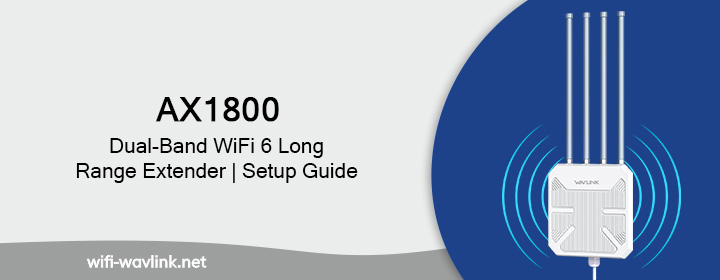
Setting up a WiFi extender shouldn’t feel like cracking a secret code. If you’re holding a Wavlink AX1800 Dual Band WiFi 6 Long Range Extender and wondering how to get this thing running without tossing it out the window, you’re in the right place. Whether you’re trying to kill dead zones in the basement, boost your signal to the backyard, or just make sure your Zoom calls don’t turn into slideshows, let’s get this setup done quickly:
Why Choose the AX1800 WiFi 6 Extender?
The Wavlink WiFi 6 AX1800 Dual Band Extender is built to give you fast, reliable, and wide-reaching internet. You get support for both 2.4GHz and 5GHz bands, WiFi 6 compatibility (hello, faster speeds and lower latency), and a decent range that covers multiple rooms or floors. It’s a solid pick for folks with streaming-heavy households, smart home devices, or just an annoying spot in the house where the WiFi ghosts you.
What You’ll Need Before Starting
Alright, time to gather the gear. Here’s what you’ll need before diving into setup:
- Your Wavlink AX1800 WiFi 6 Extender
- A working WiFi router
- A smartphone, tablet, or computer
- A power outlet (yeah, obvious, but you’d be surprised)
Also, have your WiFi network name (SSID) and password ready. You’ll need them during setup.
Step-by-Step Setup Guide
Now let’s get this thing up and running. There are two common ways to set it up: via the WPS method or using the Web UI/manual setup. We’ll walk through both.
Option 1: Easy WPS Setup
- Choose an outlet about halfway between your router and the area with weak signal. Wait for the Power LED to turn solid.
- Press the WPS Button on Your Router. You usually have to hold it for 2-3 seconds.
- Press the WPS Button on the Extender. Do this within two minutes of pressing the router’s WPS button.
- If the extender’s LED turns solid (often green or white, depending on your model), you’re connected.
- If the signal LED is red or blinking, the extender is too far. Unplug and move it closer.
Option 2: Manual Setup via Web Browser
As before, plug your AX1800 extender into an outlet and wait for the LED to stabilize.
- On your phone or laptop, go to WiFi settings and connect to the extender’s default SSID.
- Type in the default IP address, typically 192.168.10.1. Some models may use http://mywifi.net.
- The default login is usually admin for both username and password.
- The extender will show a list of available WiFi networks. Pick your main WiFi network and enter the password.
- You can keep the name similar to your main SSID or create a new one.
- Save the settings and wait for the extender to reboot. Reconnect your devices to the new extended network.
Tips for Best Placement and Performance
You didn’t go through setup just to get spotty coverage. Here’s how to maximize the Wavlink WiFi 6 AX1800 Long Range Extender power:
- Midway is magic: Place the extender halfway between your router and the dead zone.
- Avoid obstructions: Thick walls, microwaves, and metal objects can weaken signals.
- Use 5GHz for speed: 2.4GHz for distance.
- Keep firmware updated: Manufacturers release firmware updates to fix bugs and improve performance. Check the support site every few months.
Troubleshooting Common Problems
If your AX1800 WiFi extender is giving you grief, try these quick fixes:
- No internet after setup? Reboot both your router and extender.
- Signal LED is red? Move the extender closer to the router.
- Still slow? Try switching to the 5GHz band if you’re on 2.4GHz—or vice versa.
- Forget your extender’s login? Reset the extender by holding the reset button (usually with a pin) for 10 seconds.
Conclusion
You made it through. Setting up your Wavlink WiFi 6 AX1800 Wifi Outdoor Long Range Extender doesn’t have to be a technical nightmare. Whether you went the WPS route or used manual setup, you should now be enjoying stronger, more reliable internet across your space.
Frequently Asked Questions
How to Reboot the Wavlink Range Extender?
Find the power adapter connected to your extender. Disconnect the power cord from the extender from the power outlet. Wait for about 10 seconds this allows the extender to fully power down. Reconnect the power cord to the extender and the power outlet.
How to Reset the Wavlink WiFi Range Extender?
You need to reset your extender to its factory default settings if you are facing multiple technical problems. This usually involves pressing and holding a small Reset labeled button often located in a pinhole. The button should be hold for about 10 seconds while the extender is powered on.
Where I Can Place My Extender in My House?
Place the repeater midway between your router and the area with weak signal. Make sure it’s still within a strong signal range of your main router. Try to avoid near obstacles like thick walls, microwave ovens, cordless phones, Bluetooth devices.
