If you are using any Wavlink device like a router, extender, or mesh; and want to configure and manage its settings. You have to access web interface of the Wavlink. To login to this interface, first use the default IP address and follow the below given steps:
Pre-requirements for Login
Before you login to the Wavlink device, ensure that you have the following:
- Powered On Wavlink Device
- Wavlink device connected to the computer via Ethernet cable or WiFi network.
- Any updated web browser such as Chrome, Firefox, or Safari.
- Note down the default admin username and password which are given on the label of Wavlink device.
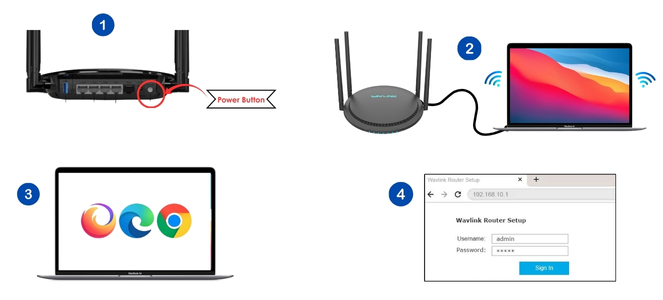
Go to Login Page via IP Address
- Open the web browser on the computer.
- Type 192.168.10.1 into the address bar.
- It will redirect you on the Wavlink login page.
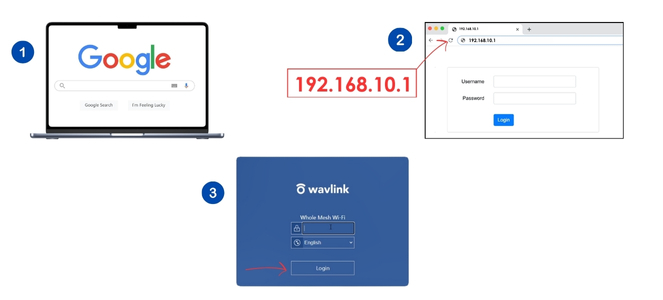
Login
Once the login page is loaded, enter the default credentials by using the steps given below:
- Fill the default username and password in the login fields. You can find the credentials on the label of the router.
- Click on the Login button, you are now logged into the Wavlink device’s web interface.
Explore Wavlink Interface
After 192.168.10.1 login, you will see settings dashboard on the interface. The interface may differ slightly depending on the model of Wavlink device. But the main settings options are uniform for all. Common settings include:
- Network Settings: Modify your WiFi SSID, password, and other security options in the Network Settings.
- LAN Settings: Manage local network configurations, including DHCP settings and static IP settings.
- WAN Settings: In WAN settings, configure your connection to the internet via Dynamic IP, or Static IP setups.
- Wireless Settings: To optimize WiFi network performance, adjust frequencies, channels, and explore advanced features.
- Firmware Updates: On the Web interface, you can update the Latest Firmware of the Wavlink devices.
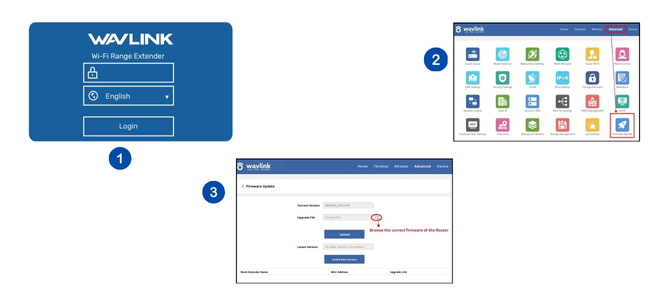
192.168.10.1 Login Common Problems
Facing problems during 192.168.10.1 login process, you don’t worry about it. Here, you will identify the reasons behind errors, and solutions to resolve those. Some common problems are:
- Outdated Web Browser
- Device Not Connected to Wavlink
- Incorrect IP Address
- Wrong Login Credentials
- Unwanted Cache and Cookies
- Faulty Cable Connection
Solutions to 192.168.10.1 Errors
Use Updated Browser
If you are not able to login to Wavlink device, then you need to check the version of the web browser. Always use the updated web browser to login. Also, ensure that your computer or other device is connected to the router properly.
Use Correct IP Address
Sometimes users do not check IP address, and enter incorrect IP address like 192.168.10. I or 192.168.1o.1 etc. Do not do this mistake; enter correct IP address 192.168.10.1 to access the login page.
Enter Correct Login Credentials
Double-check the username and password that you enter to login. Use default login credentials if you are logging in for the first time. Otherwise, enter the correct credentials that you had set. If you forget 192.168.10.1 WiFi Repeater Login password, then reset the Wavlink device and use the default credentials to login again.
Clear Cache and Cookies
Clear all the cache and cookies of the web browser if you are unable to log in. Also, use a different web browser to login to the Wavlink router.
Check Cable Connection
Check your device is getting proper power supply. Make sure network and power cord are in good condition and connected to their respective ports.
Frequently Asked Questions (FAQs)
How do I access the web interface using 192.168.10.1 login?
- Connect your computer device to the Wavlink router.
- Go to the browser and type 192.168.10.1 into the address bar.
- Login via the default login credentials.
- Enter the web interface of the Wavlink.
What should I do if I forget my Wavlink login credentials?
If you forget your Wavlink 192.168.10.1 WiFi Repeater login credentials, then reset your Wavlink device and log in via the default login credentials again.
Why am I unable to login to my Wavlink device?
- Use an updated web browser to log in.
- Enter the correct IP address.
- Fill correct login credentials.
How can I reset my Wavlink device to factory settings?
It is very easy to reset your Wavlink device. Steps are:
- Find the reset button on the device.
- Press it for 10-15 seconds.
- Wait till the power light turns solid.
How to Update Firmware of the Wavlink devices?
- Access the web interface of the Wavlink
- Go to the Advanced settings.
- Then click on the Upgrading Firmware.
- Download and update the Firmware of the router.
What to do if my browser shows an error when trying to access 192.168.10.1?
There can be several reasons behind this such as your computer not being connected to the router, any faulty hardware connection, or using an incorrect IP address to log in.
How can I change my WiFi SSID and password on the Wavlink device?
To change my wifi SSID, use the steps given below:
- Go to the Web interface of the router.
- Select the Security option, and then Wifi login credentials.
- Modify the SSID and password and click on the Save Changes button.
